Deploying via Google Workspace
For organizations that are interested in deploying the Socket Web Extension for Chrome via Google Workspace this document will walk you through the steps to do so.
-
Log into the Google Admin Console as an Administrator
-
Go to Devices → Chrome → Apps & Extensions
-
Select
Users and browserstab -
On the left click on your top level domain
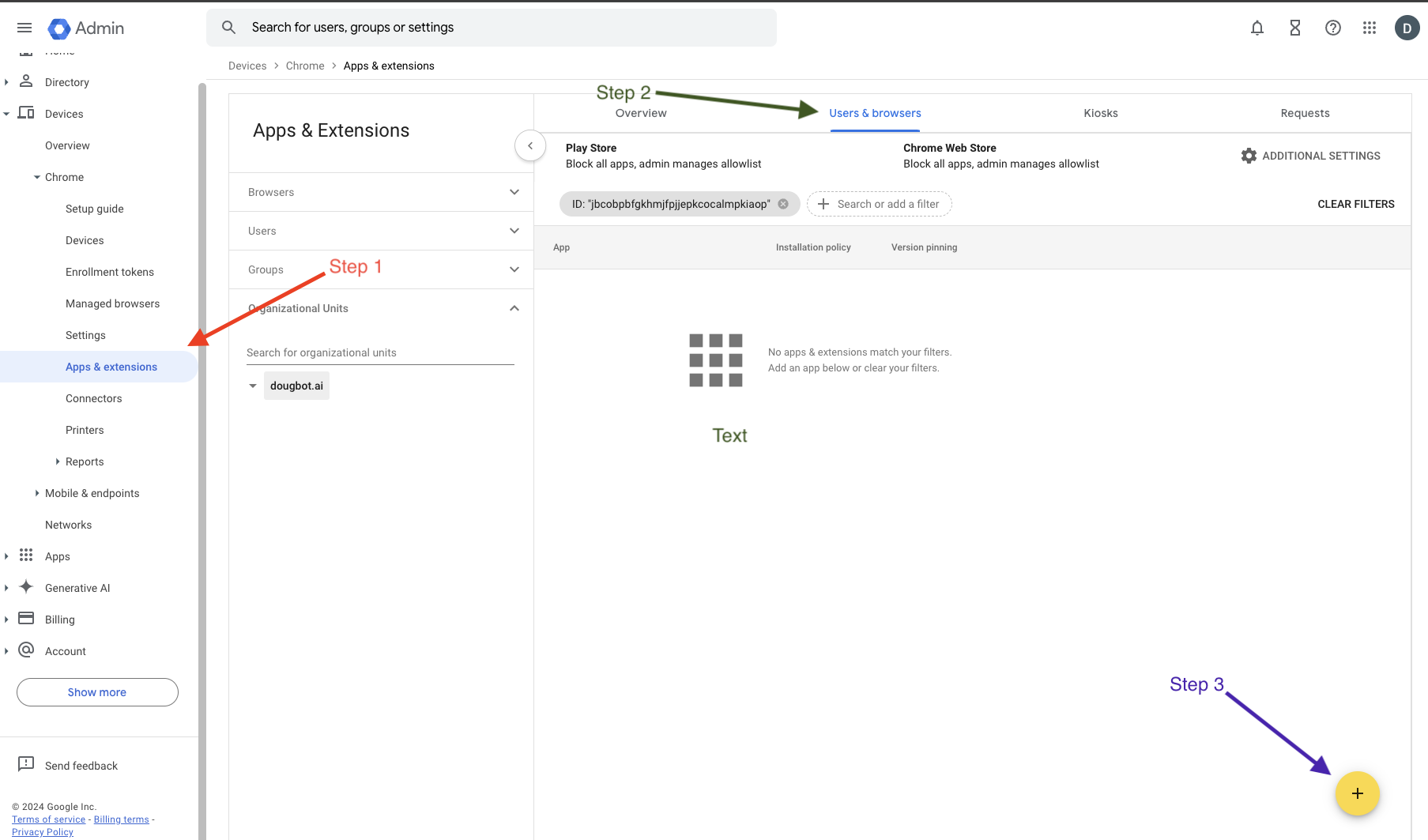
-
Click the Yellow + sign
-
Click the Chrome symbol for
Add from Chrome Web Store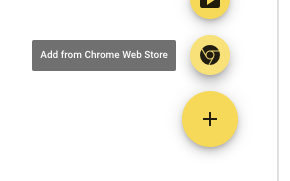
-
Search for Socket Security
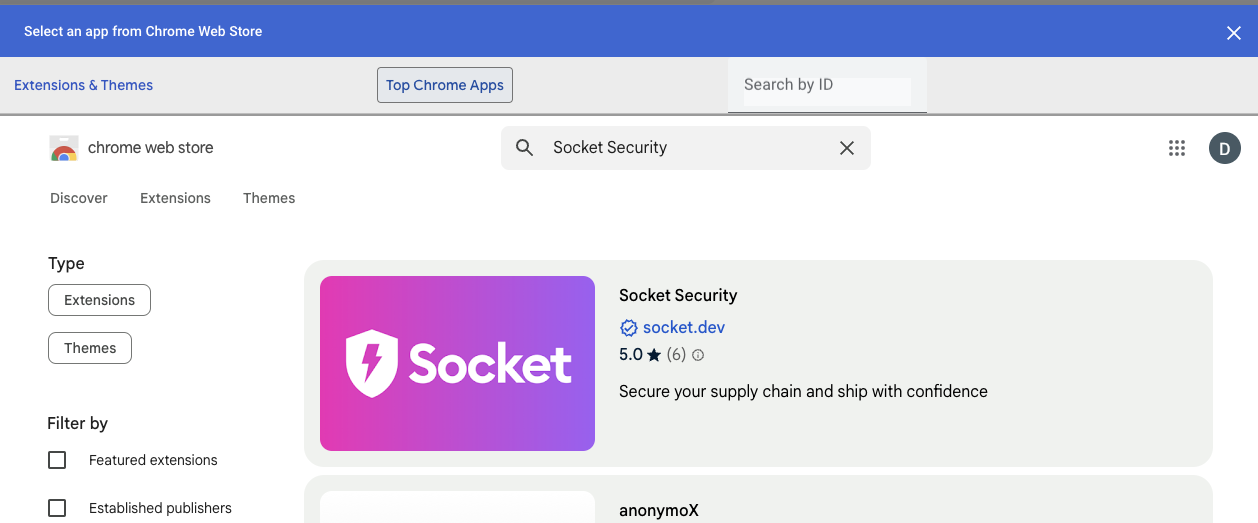
-
Click on the Socket Security Tile
-
Click Select
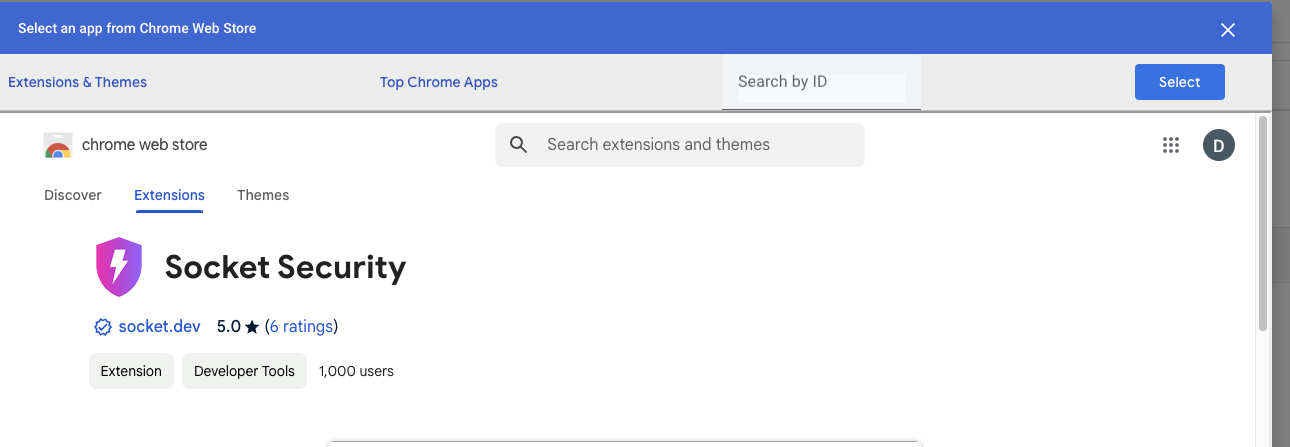
-
Click on Socket Security in the List of Apps

-
On the Right change the
installation policytoForce install + pin to browser toolbar -
At the top right click Save
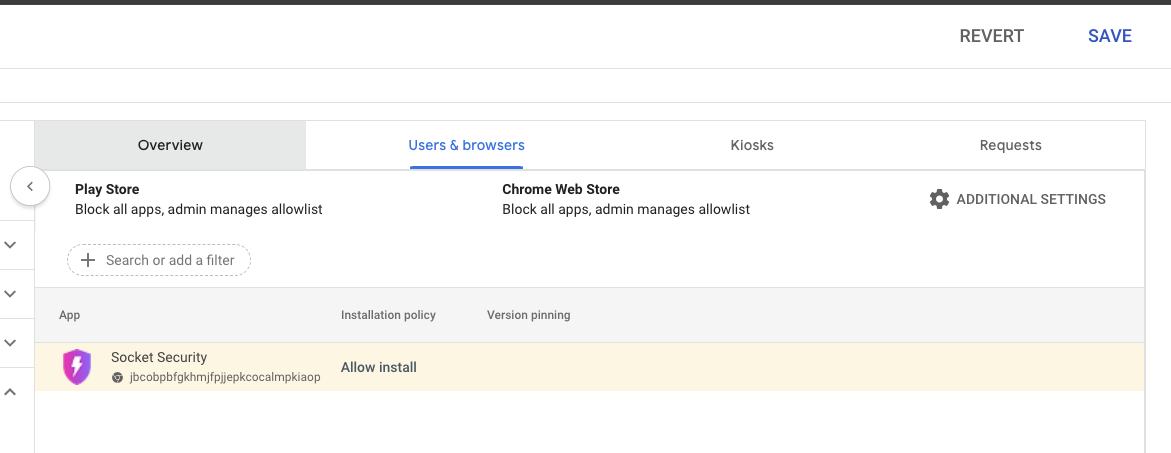
-
Have Users relaunch Chrome
Updated 4 days ago