socket scan
Scans related commands
A Scan is the core artifact that Socket creates and this command has several sub-commands to work with them.
$ socket scan --help
Scan related commands
Usage
$ socket scan <command>
Commands
create Create a scan
del Delete a scan
diff See what changed between two Scans
list List the scans for an organization
metadata Get a scan's metadata
report Check whether a scan result passes the organizational policies (security, license)
setup Start interactive configurator to customize default flag values for `socket scan` in this dir
view View the raw results of a scan
Options
(none)
Examples
$ socket scan --helpYou can create, delete, view, diff Scans, its meta data, or a report of a Scan. You can see a list of scans in your org. You can also setup defaults for working with these sub-commands.
socket scan create
socket scan createThis is probably the core command for this CLI. As the name suggests it creates a new scan. There's a few ways you can go about doing this;
$ socket scan create --help
Create a new Socket scan and report
Usage
$ socket scan create [options] [TARGET...]
API Token Requirements
- Quota: 1 unit
- Permissions: full-scans:create
Options
--auto-manifest Run `socket manifest auto` before collecting manifest files. This is necessary for languages like Scala, Gradle, and Kotlin, See `socket manifest auto --help`.
--branch Branch name
--commit-hash Commit hash
--commit-message Commit message
--committers Committers
--cwd working directory, defaults to process.cwd()
--default-branch Set the default branch of the repository to the branch of this full-scan. Should only need to be done once, for example for the "main" or "master" branch.
--interactive Allow for interactive elements, asking for input. Use --no-interactive to prevent any input questions, defaulting them to cancel/no.
--json Output result as json
--markdown Output result as markdown
--org Force override the organization slug, overrides the default org from config
--pull-request Pull request number
--reach Run tier 1 full application reachability analysis
--read-only Similar to --dry-run except it can read from remote, stops before it would create an actual report
--repo Repository name
--report Wait for the scan creation to complete, then basically run `socket scan report` on it
--set-as-alerts-page When true and if this is the "default branch" then this Scan will be the one reflected on your alerts page. See help for details. Defaults to true.
--tmp Set the visibility (true/false) of the scan in your dashboard.
Reachability Options (when --reach is used)
--reach-analysis-memory-limit The maximum memory in MB to use for the reachability analysis. The default is 8192MB.
--reach-analysis-timeout Set timeout for the reachability analysis. Split analysis runs may cause the total scan time to exceed this timeout significantly.
--reach-disable-analytics Disable reachability analytics sharing with Socket. Also disables caching-based optimizations.
--reach-ecosystems List of ecosystems to conduct reachability analysis on, as either a comma separated value or as multiple flags. Defaults to all ecosystems.
--reach-exclude-paths List of paths to exclude from reachability analysis, as either a comma separated value or as multiple flags.
Uploads the specified dependency manifest files for Go, Gradle, JavaScript,
Kotlin, Python, and Scala. Files like "package.json" and "requirements.txt".
If any folder is specified, the ones found in there recursively are uploaded.
Details on TARGET:
- Defaults to the current dir (cwd) if none given
- Multiple targets can be specified
- If a target is a file, only that file is checked
- If it is a dir, the dir is scanned for any supported manifest files
- Dirs MUST be within the current dir (cwd), you can use --cwd to change it
- Supports globbing such as "**/package.json", "**/requirements.txt", etc.
- Ignores any file specified in your project's ".gitignore"
- Also a sensible set of default ignores from the "ignore-by-default" module
The --repo and --branch flags tell Socket to associate this Scan with that
repo/branch. The names will show up on your dashboard on the Socket website.
Note: for a first run you probably want to set --default-branch to indicate
the default branch name, like "main" or "master".
The "alerts page" (https://socket.dev/dashboard/org/YOURORG/alerts) will show
the results from the last scan designated as the "pending head" on the branch
configured on Socket to be the "default branch". When creating a scan the
--set-as-alerts-page flag will default to true to update this. You can prevent
this by using --no-set-as-alerts-page. This flag is ignored for any branch that
is not designated as the "default branch". It is disabled when using --tmp.
You can use `socket scan setup` to configure certain repo flag defaults.
Examples
$ socket scan create
$ socket scan create ./proj --json
$ socket scan create --repo=test-repo --branch=main ./package.json
- Basic scan
socket scan create- It will search your target directory for all manifest files that we support (that's
requirements.txt,package.json,pom.xml, etc.) and upload them to Socket. No real source code just meta data about which packages your project depends on. - The server will respond with a URL for this Scan that you can access while it works on processing the Scan. It may not be done yet when you visit it. When it's ready, this page will tell you the result.
- Report
socket scan create --report- This starts with a basic Scan.
- The server is then polled for completion.
- Once completed it downloads the report and holds any alerts that may surface against the security and license policy set by your organization. When any alert violates any of these, the output will tell you with a "healthy" indicator.
- Additionally, the exit code will reflect whether or not the Scan passed your org policies.
- With generated manifests
- For certain languages we must generate concrete manifest files because the language itself does not have them. Two current examples are Scala's
sbtand gradle (leveraged by Java, Kotlin, Scala). - These "manifests" are dynamic code that requires an unpredictable amount of files to collect as manifest files so instead we leverage the local build setup to generate the manifest files and scan those.
- See the
socket manifestpage for details.
- For certain languages we must generate concrete manifest files because the language itself does not have them. Two current examples are Scala's
- With Tier 1 full application reachability analysis
socket scan create --reach- This starts with a basic Scan.
- It then runs a static code analysis on your code and the code of your dependencies to determine the reachability of CVEs. You can filter on 'CVE Reachability' when you view the scan in the dashboard.
- Additionally, it writes a
.socket.facts.jsonfile to your project folder that contains the reachability data.
Repo / Branch names
--repotells Socket to which repository this Scan belongs (default:socket-default-repository)--branchtells Socket to which branch this Scan belongs (default:socket-default-branch)
Repo names are required to follow these rules:
- Only
a-z A-Z 0-9and.,_, and-are allowed - Max length is 100
Branch names are required to follow these rules, which should be roughly equal to GitHub's branch names:
- be 1–255 characters long
- cannot be exactly
@or0 - cannot begin or end with
/,., or.lock - cannot contain
//,..,@{, any control characters, spaces, or any of; ~ ^ : ? * [ .
Head Scan
A concept currently called Head Scan is the scan that currently reflects the "dependencies" and "alerts" page in your dashboard. This must be a Scan on the "default" branch in a project.
Default branch
Very similar to how branches in a git repository have a default branch, so do repositories on Socket have a default branch for each repository.
You can mark a repository as default branch by setting a flag. You only need to do this once per repo.
socket scan diff
socket scan diffIf you want to know what changed between two commits you can check a scan diff. This will take two Scan ID and compute the delta between the before and after Scan, then tell you exactly what changed in terms of dependencies and alerts.
$ socket scan diff --help
See what changed between two Scans
Usage
$ socket scan diff [options] <SCAN_ID1> <SCAN_ID2>
API Token Requirements
- Quota: 1 unit
- Permissions: full-scans:list
This command displays the package changes between two scans. The full output
can be pretty large depending on the size of your repo and time range. It is
best stored to disk (with --json) to be further analyzed by other tools.
Note: While it will work in any order, the first Scan ID is assumed to be the
older ID, even if it is a newer Scan. This is only relevant for the
added/removed list (similar to diffing two files with git).
Options
--depth Max depth of JSON to display before truncating, use zero for no limit (without --json/--file)
--file Path to a local file where the output should be saved. Use `-` to force stdout.
--interactive Allow for interactive elements, asking for input. Use --no-interactive to prevent any input questions, defaulting them to cancel/no.
--json Output result as json
--markdown Output result as markdown
--org Force override the organization slug, overrides the default org from config
Examples
$ socket scan diff aaa0aa0a-aaaa-0000-0a0a-0000000a00a0 aaa1aa1a-aaaa-1111-1a1a-1111111a11a1
$ socket scan diff aaa0aa0a-aaaa-0000-0a0a-0000000a00a0 aaa1aa1a-aaaa-1111-1a1a-1111111a11a1 --jsonsocket report
socket reportThis downloads a Scan and the security / license policies set by your organization and checks whether the Scan had any alerts that might violate any rules in those policies.
$ socket scan report --help
Check whether a scan result passes the organizational policies (security, license)
Usage
$ socket scan report [options] <SCAN_ID> [OUTPUT_PATH]
API Token Requirements
- Quota: 2 units
- Permissions: full-scans:list security-policy:read
Options
--fold Fold reported alerts to some degree
--interactive Allow for interactive elements, asking for input. Use --no-interactive to prevent any input questions, defaulting them to cancel/no.
--json Output result as json
--license Also report the license policy status. Default: false
--markdown Output result as markdown
--org Force override the organization slug, overrides the default org from config
--reportLevel Which policy level alerts should be reported
--short Report only the healthy status
When no output path is given the contents is sent to stdout.
By default the result is a nested object that looks like this:
`{
[ecosystem]: {
[pkgName]: {
[version]: {
[file]: {
[line:col]: alert
}}}}`
So one alert for each occurrence in every file, version, etc, a huge response.
You can --fold these up to given level: 'pkg', 'version', 'file', and 'none'.
For example: `socket scan report --fold=version` will dedupe alerts to only
show one alert of a particular kind, no matter how often it was foud in a
file or in how many files it was found. At most one per version that has it.
By default only the warn and error policy level alerts are reported. You can
override this and request more ('defer' < 'ignore' < 'monitor' < 'warn' < 'error')
Short responses look like this:
--json: `{healthy:bool}`
--markdown: `healthy = bool`
neither: `OK/ERR`
Examples
$ socket scan report 000aaaa1-0000-0a0a-00a0-00a0000000a0 --json --fold=version
$ socket scan report 000aaaa1-0000-0a0a-00a0-00a0000000a0 --license --markdown --shortHere's what that would kind of look like:
$ socket scan report 000aaaa1-0000-0a0a-00a0-00a0000000a0
ℹ Scan result: success. Security policy: received policy.
✔ Generated reported in 1 ms
{
healthy: true,
orgSlug: 'bearDev',
scanId: '000aaaa1-0000-0a0a-00a0-00a0000000a0',
options: { fold: 'none', reportLevel: 'warn' },
alerts: Map(0) {}
}The report will include the alerts and a simple boolean flag for whether the report passes or not, called "healthy".
View / Del / Metadata
There are a few commands to organize Scans in your repository. These are fairly straightforward.
Setup defaults
You can start an interactive prompt to generate a socket.json in your target directory with defaults for running scans in this directory. (More details here)
socket scan setup ./projThis is helpful for setting up defaults for flags like --repo (the name of the repo of this directory), --branch the name of (presumably default) branch of this directory. And a few more.
This way, you can just do socket scan create ./proj and it could prefill --repo website --branch main for you.
Automation
Note that most of these commands support
--jsonfor a raw payload (which you can forward tojq)--markdownfor easy sharing
Automation
While we try to offer simpler ways of combining these commands, like socket ci and socket scan create --report, we recognize that there may always be desires to customize your chain. And that's totally fine!
Here is an automation example of running it as part of your CI logic
socket scan create \
--report \
--repo="$CI_PROJECT_NAME" \
--branch="$CI_COMMIT_REF_NAME" \
./projThis will create the scan on the ./proj directory, wait for the report, and have exit code 0 for success or 1 if the Scan does not pass your security policy or license policy (or if an error occurred).
Make sure you set the env vars to the appropriate values. For example, GitLab should expose the CI_PROJECT_NAME variable. Each environment will have their own set of env vars exposed.
Updated 21 days ago